Accessing Private Communication
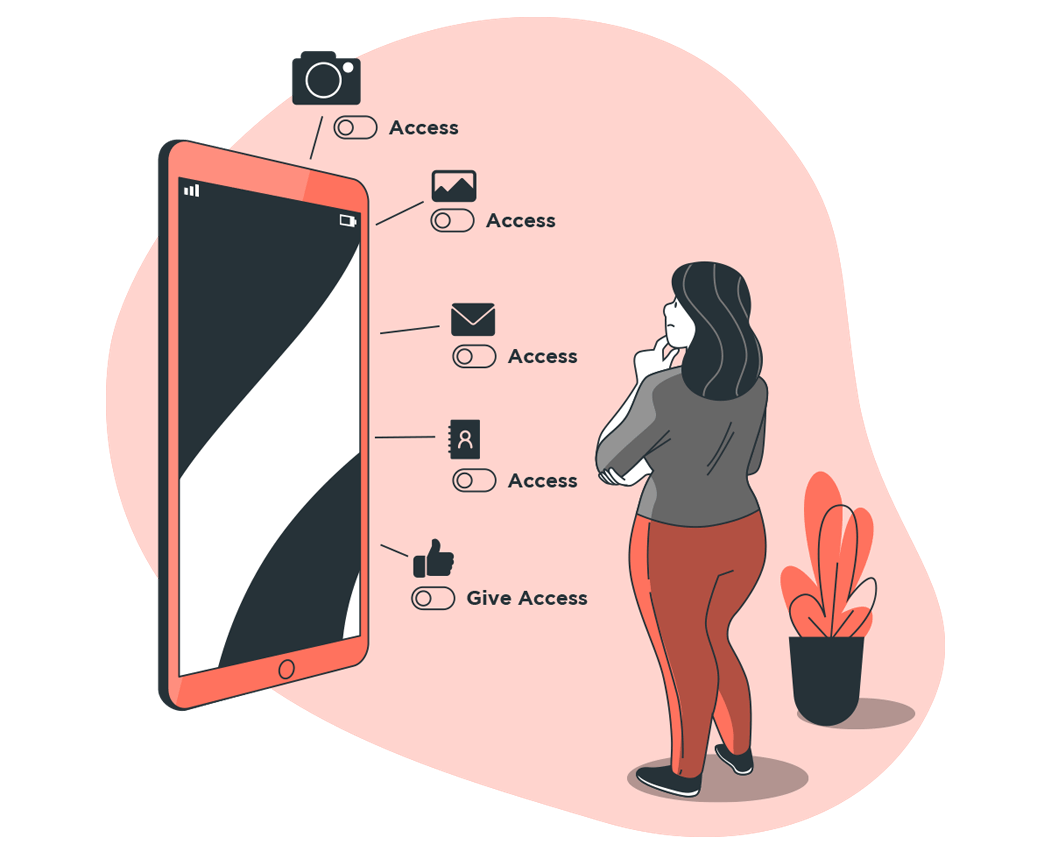
If you have an Android device:
Open the Settings
Tap Apps & Notifications
Tap the app you want to update
Tap Permissions
Choose which permissions you want the app to have, like Camera or Phone
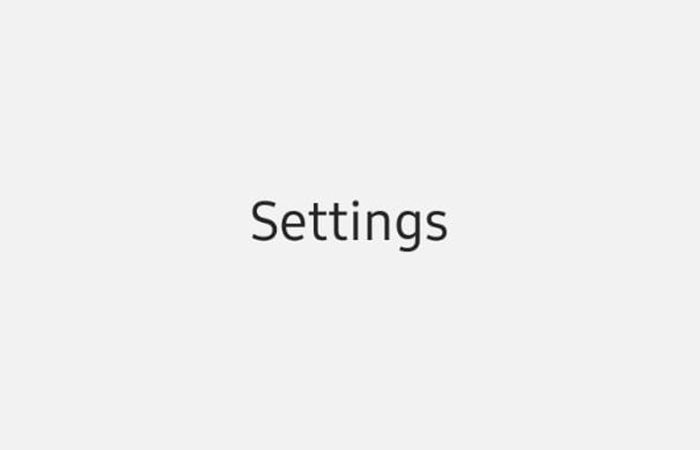
If you have an iOS device:
Open the Settings
Tap Privacy to see all available permissions
Tap on any entry to see the apps granted those permissions

On your computer:
Go to your Google Account.
On the left navigation panel, click Data & personalization.
In the Activity controls panel, click Web & App Activity.
Check or uncheck the box next to "Include audio recordings" to turn the setting on or off.
If using an iPhone, have Siri stop listening to you:
Go to Settings -> Siri & Search
Toggle off for "Hey Listen Siri"
Enable "Press Side Button for Siri" so you can use it, but still maintain control
Preveil allows you to exchange encrypted email without having to switch to a special, new email account. You just keep using your existing email with Gmail, Outlook, Apple Mail, or the Mail apps built into Android and iOS.
ProtonMail is an email service that automatically protects using public key encryption, that makes sending email more secure. It is available on all platforms.
How to encrypt your Mac
Go to System Preferences > Security & Privacy > FileVault.
Click the lock icon on the bottom left corner to unlock it, then enter an administrator name and password.
Click “Turn On FileVault…”
IMPORTANT: Make a note of the recovery key that is displayed and store it away from your Mac.
Wait for encryption to complete, but it’s OK to continue using the computer.
Choose how to unlock your disk and reset your login password if you forget it:
Use your iCloud account: Click “Allow my iCloud account to unlock my disk”.
Create a recovery key: Click “Create a recovery key and do not use my iCloud account”. Write down the recovery key and keep it in a safe place.
Click Continue.
If your Mac has additional users, their information is also encrypted. Users unlock the encrypted disk with their login password.
If there’s an Enable Users button, you must enter a user’s login password before they can unlock the encrypted disk. Click Enable Users, select a user, enter the login password, click OK, then click Continue.
How to encrypt your Windows 10 device:
To see if you can use device encryption:
In the search box on the taskbar, type System Information, right-click System Information in the list of results, then select Run as administrator. Or you can select the Start button, and then under Windows Administrative Tools, select System Information.
At the bottom of the System Information window, find Device Encryption Support. If the value says Meets prerequisites, then device encryption is available on your device. If it isn't available, you may be able to use standard BitLocker encryption instead.
To turn on device encryption
Sign in to Windows with an administrator account (you may have to sign out and back in to switch accounts).
Select the Start button, then select Settings > Update & Security > Device encryption. If Device encryption doesn't appear, it isn't available. You may be able to turn on standard BitLocker encryption instead.
If device encryption is turned off, select Turn on.
Use a video conferencing app with end-to-end encryption for secure video communication
Jitsi is a free and open source video conferencing application for the web platform, Windows, Linux, macOS, iOS and Android.
On Google browser:
If using an iPhone, have Siri stop listening to you:
You may not have, or be aware of, adequate grievance redressal mechanisms against digital abuse or harm on social media platforms.
Tell me moreWe're just one voice against the tide. And we need your help to turn it! Please share