Cyberbullying
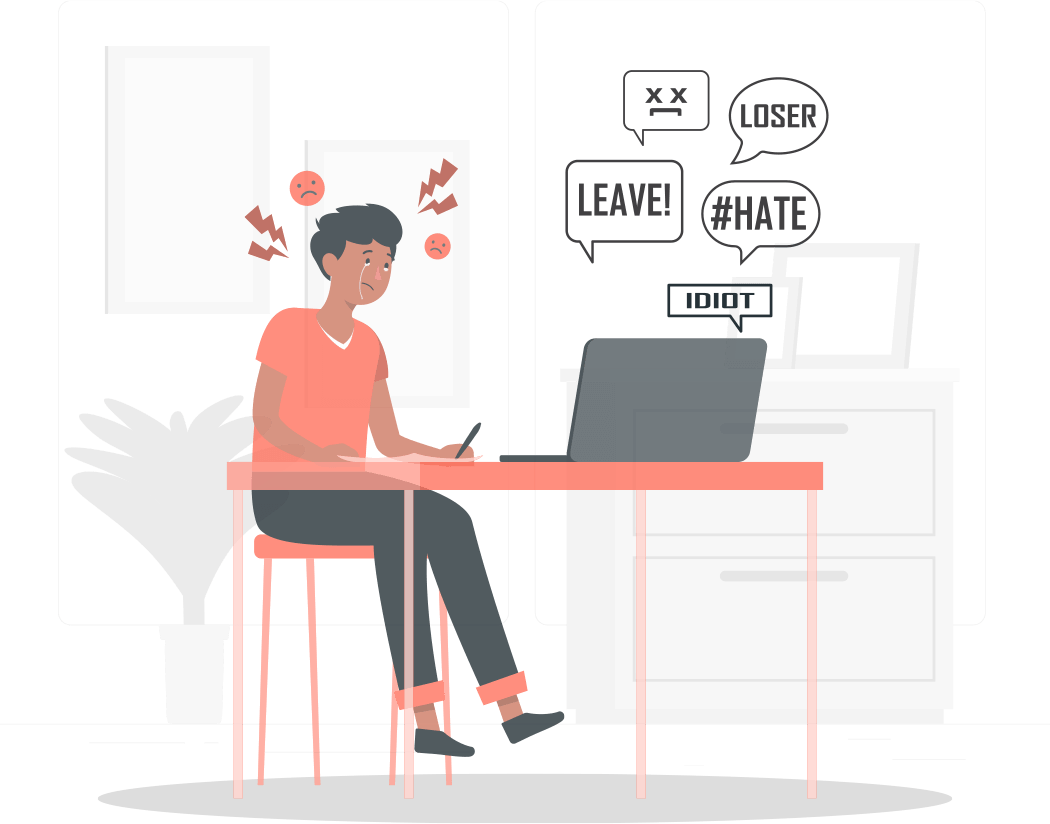
To report inappropriate or abusive things on Facebook:
Go to the content you want to report.
To report inappropriate or abusive things on Facebook, click here.
To report a post on Instagram:
Tap the 3 dots above the post.
Tap "Report".
Follow the on screen instructions.
To report a profile on Instagram:
Tap the 3 dots in the top right of the profile.
Tap "Report".
Follow the on screen instructions.
To report a post on YouTube:
Sign into your Google account and then open the video on YouTube.
Click the flag icon below the video box to display the "Report This Video" menu.
Click the "Hateful or abusive content" radio button and then choose a reason from the "Select One" drop-down menu.
Provide additional details to support your request into the text box that appears after you select a reason and then click "Submit" to report the video.
To report a post on Twitter:
Navigate to the tweet you'd like to report on twitter.com
Click the dropdown icon on the top right
Select "Report"
Select "It's abusive or harmful"
You will be asked to provide more information. Then, submit. The platform will follow up with you"
Very few pictures, low quality images, or none at all.
Few mutual contacts/connections with the profile.
You can secure your information online and protect yourself (and your children) from cyberbullying by changing your privacy settings on social media platforms.
For example, on Facebook:
Control who can post on your page/feed: Settings & Privacy → Settings → Timeline and Tagging → Under “Who can post on your timeline?” select “Friends” or “Who can see what others post on your timeline?” select “Friends”.
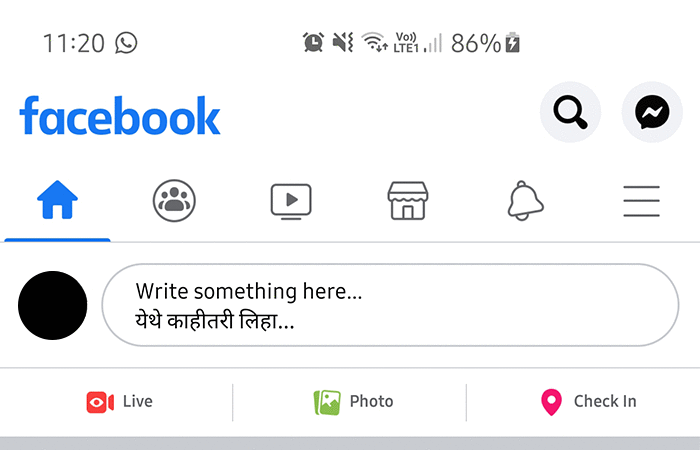
Review posts you’re tagged in before they appear on your timeline: Settings & Privacy → Settings → Timeline and Tagging → Under “Review” select “On”.
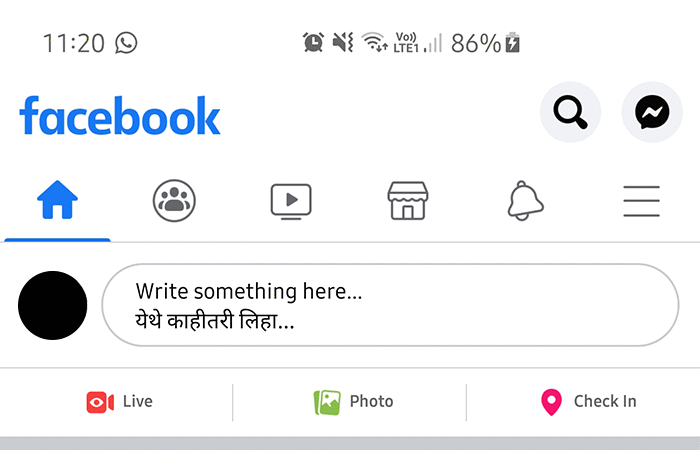
Control how people find and contact you: Settings & Privacy → Settings → Privacy → “Who can send you friend requests?” select “Friends of friends” OR “Allow search engines outside Facebook to link your profile” Select “Off”".
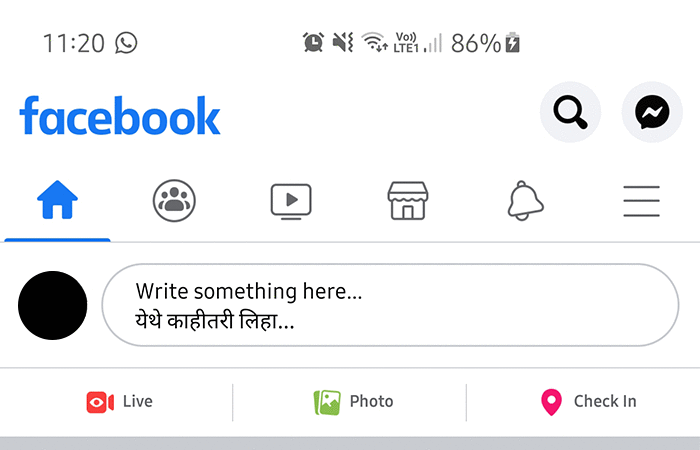
On Snapchat:
Open the app, and click the ghost icon at the top of the screen, and then the settings at the top right.
Scroll down to the "Who can..." section.
Set both "Contact Me" and "View My Story" to "My Friends"
This can also be customized for specific people, and you can block certain individuals here.
On the Instagram mobile application:
Select the top menu bottom on the top right corner of your profile.
Click "Settings".
Select "Privacy".
Here, you can access a variety of privacy controls: Make your account private, control who comments on your pictures, and who tags you in pictures.
On WhatsApp:
Go to Settings
Click on the account
Go to Privacy
Control who can see your last seen, profile photo, status, and live location. You can also hide read receipts here.
If you suspect a user profile is unauthentic, or dangerous, block or report them on the relevant social media platform.
To block messages from someone on Facebook:
Click the messenger icon on the top right of the page.
Open the conversation with the person you would like to block.
Click the dropdown icon in the top left of the chat box.
Click Block a member > Block.
On Instagram:
Go to the profile you want to block.
In the top right corner, tap the 3 dots.
Select "Block" and confirm your action.
On Snapchat:
Go to the profile you want to block.
Select the top three dots at the top right corner of the profile.
Select "Block" and confirm.
Report cybercrimes to the National Cyber Crime Reporting Portal: Call 155260, available 9:00 AM to 6:00 PM
You can also file an online complaint on the National Cyber Crime Reporting Portal: https://cybercrime.gov.in/
On Desktop:
Go to your myactivity.google.com
Select Privacy and Personalisation or Data and Personalisation on the left.
Select Location History
Turn off Location History
On Android:
Go to Settings > Location > Google Location History>Switch Location off
On iOS:
In Settings, go to Privacy
Select "Location Services"
Scroll through your applications to understand which ones are collecting location data
To turn off location access to a specific application, select the app, then select "Never"
iOS 14 allows you to share your general location, instead of your precise location. Enable this by going to Settings > Privacy > Location Services and then check the settings for apps that have access to your location.
If you know a child who is facing cyberbullying, report it to Childline India by dialling 1098; available 24*7.
On Facebook, before you post anything, there is an option that asks you to choose whom you meant to share with. Always choose the "your friends" option.
On Whatsapp, enable two-step verification
Go to "Menu"
Select "Settings", then "Account"
Enable "Two step verification"
Create a six-digit pin that you can remember easily.
Add your email address to remember this code
On Google:
Open your Google Account.
In the navigation panel, select Security.
Under “Signing in to Google,” select 2-Step Verification and then Get started.
Enter your Google password to confirm it's you.
Click Try It Now
Tap Yes on the Google pop-up that appears on your phone/tablet.
Confirm your phone number as a backup option in case Google Prompt doesn't work.
Enter the code that is texted to your number and click Next.
Click Turn On to enable two-factor authentication.
For Facebook:
Go to your Security and Login Settings.
Scroll down to Use two-factor authentication and click Edit.
When you set up two-factor authentication on Facebook, you’ll be asked to choose one of two security methods:
Login codes from a third party authentication app.
Text message (SMS) codes from your mobile phone.
In order to enable two-factor authentication through SMS:
Click Use Text Message (SMS) when you're asked to select a security method and follow the on-screen instructions.
Once you've turned on text message (SMS) codes, you should also set up a second security feature, such as trusted contacts or recovery codes. This helps to protect you in case your mobile phone is lost, stolen or hacked.
In order to enable two-factor authentication through third party authentication app:
Click Use Authentication App when you're asked to choose your security method.
Follow the on-screen instructions.
On Instagram one can set up two-factor authentication using SMS as well as third-party app:
In order to enable two-factor authentication through SMS:
Go to your profile and tap on the icon on the top right corner
Click on Settings > Security > Two-Factor Authentication
Click on Get Started
Switch on the Text Message feature
This way you will receive notification of security combination on the number that you have submitted with Instagram
In order to enable two-factor authentication through third party authentication app:
Go to your profile and tap on the icon on the top right corner
Click on Settings > Security > Two-Factor Authentication
Click on Get Started
Turn on the icon next to Authentication App
You can either install a third-party app or set one up manually; choose any of the two options and then follow the on-screen instructions
To complete the process, paste the 6-digit confirmation code received from the third-party app on Instagram.
Your devices and apps may be gathering excessive data about you for commercial purposes.
Tell me moreSome companies collect, sell or repurpose your personal data without your knowledge.
Tell me moreWe're just one voice against the tide. And we need your help to turn it! Please share